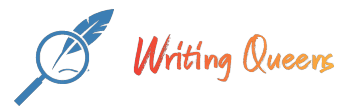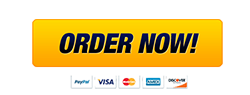Description
Dynamics Lab
Use the simulation/data page 9 times (get your data (Links to an external site.)) for every combination of hanging mass, and cart mass. Download each of the 9 data text files. Click on the “Get Mass Info” button once (not 9 times) and download/record the masses given (it won’t change).
Download logger pro for PC or Mac (from the main lab page). Install the program.
Run the Logger Pro application. Under the FILE menu, go to the “Import From…” menu item. Choose “Text File…”
Then either go to the Analyze menu and select Curve Fit, or find the Curve Fit button (looks like a U on top of an M).
On the curve fit page, choose “Quadratic” and click on “Try Fit”, then press OK. Record the value of A ± ?A and repeat for the 9 combinations of hanging mass and cart mass.
Video Lecture: Watch It NOW!!! (Links to an external site.
Video of equipment:See Equipment (Links to an external site.)
2D Projectile Motion Lab
Get the data!!! (Links to an external site.)
Video: 2D Projectile Motion (Links to an external site.)
For the “in-person” lab, you would launch a ball horizontally 10 times, and use that information to predict the angled launch prior to getting the data. Try to ignore the angled data until you have done this! Here is ademonstration video (Links to an external site.) I made last week, risking life and limb – many Bothans died to bring us this information
I made last week, risking life and limb – many Bothans died to bring us this information
Friction Lab
There are 2 parts to this lab, static friction (Links to an external site.) and kinetic friction (Links to an external site.).
For static friction find the largest angle before slipping. There are buttons for large and small changes to the angle. There is also a button to stop the mass (remember, once moving, static friction becomes kinetic). Pressing the “Check” button will tell you if you have the correct angle or not – once you find it, the controls are replaced by a data download link. Repeat this for each of the 4 orientations.
For kinetic friction, you will add mass to the cart via a menu. You need to choose a single value for each of the 6 runs. It needs to be enough to accelerate with Cart+250g. Once you find a good number, start the simulation and download the data – to be analyzed on Logger Pro as we did last time.
Download logger pro for PC or Mac (on the main labs time). Install the program.
Run the Logger Pro application. Under the FILE menu, go to the “Import From…” menu item. Choose “Text File…”
Then either go to the Analyze menu and selected Curve Fit, or find the Curve Fit button (looks like a U on top of an M).
On the curve fit page, choose “Quadratic” and click on “Try Fit”, then press OK. Record the value of A ± ?A and repeat for the 9 combinations of hanging mass and cart mass.
Video Lecture: Watch the discussion